
- Explore short, focused units in the Twennie library.
- Follow topic paths that match your role and goals.
- Use prompt sets to turn insights into daily habits.
- Tag units you want to revisit or share with your team.
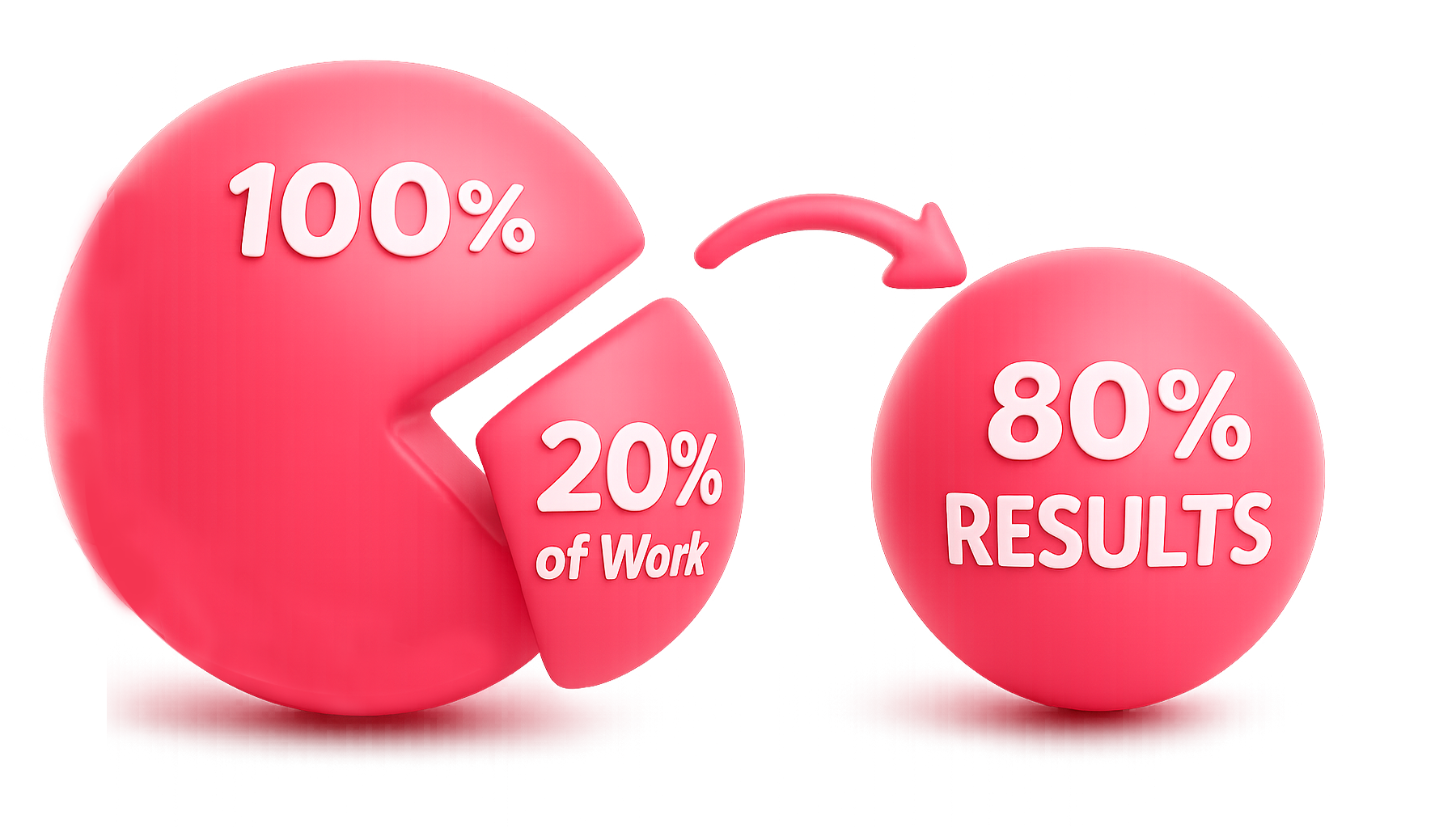



Twennie was built for busy professionals who want to build skills in short, meaningful bursts. As an individual member, you set your own pace and choose the topics that matter most to your development.
Group members experience Twennie as a guided journey. You still control your personal learning, but you also collaborate with your team, respond to assigned content, and contribute insights that help your group grow together.
Leaders use Twennie to strengthen team learning and create clarity. Your dashboard helps you assign, guide, monitor, and celebrate your team’s development — without adding heavy administrative work.
As an individual, Twennie helps you build skills in focused, 20-minute bursts.
As a group member, you still own your learning – but you’re also part of a shared, coached journey.
Leaders turn Twennie into a shared practice space for their teams.